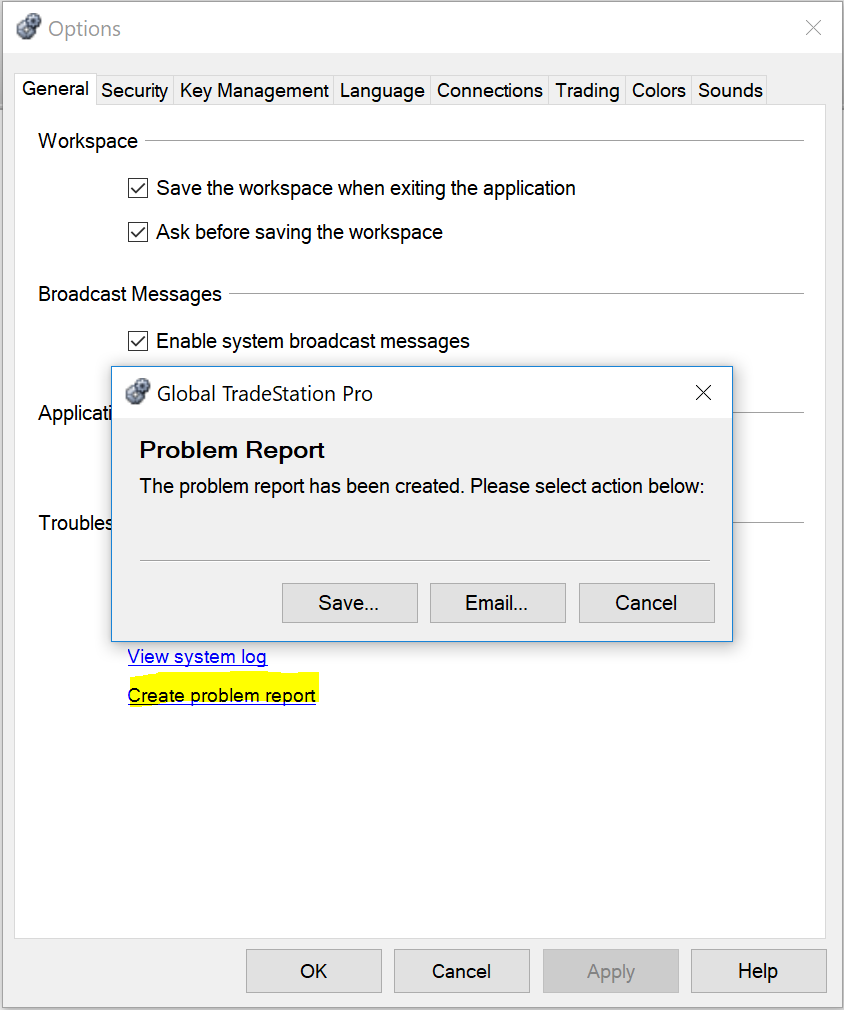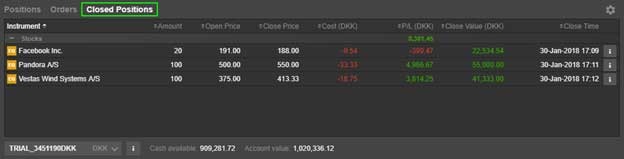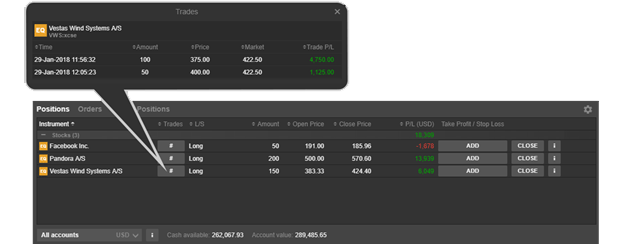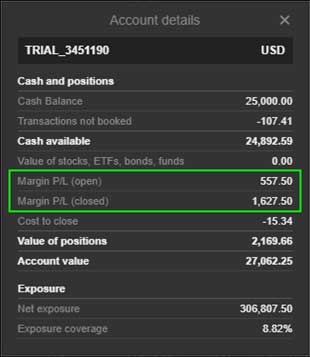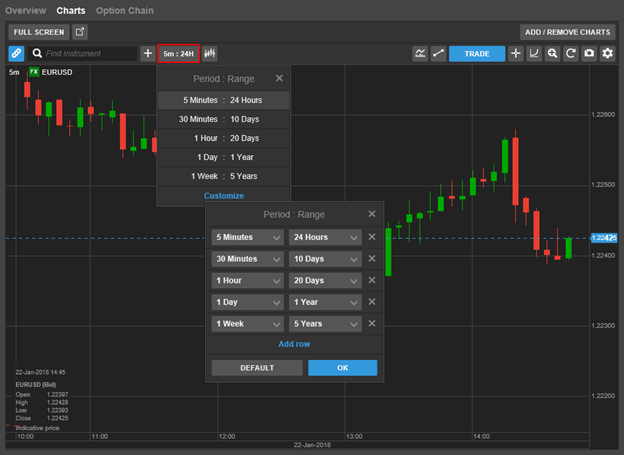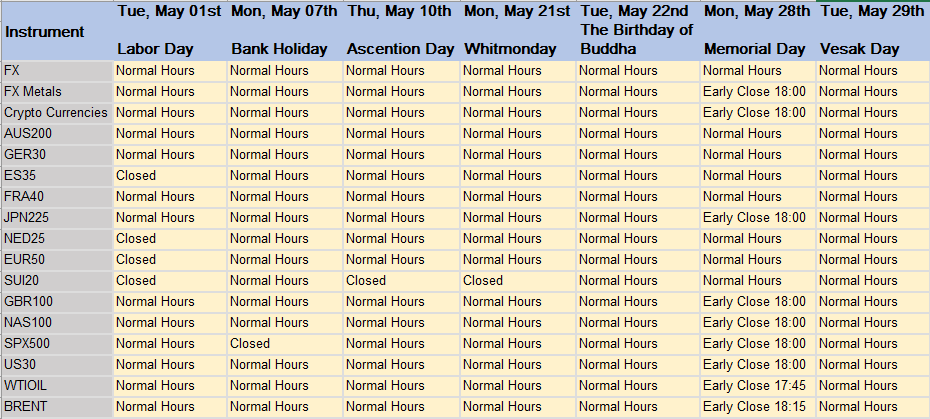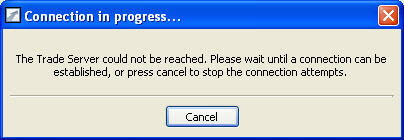brokerage
In order to solve connectivity issues and improve the GTS-web performance on your MAC, please follow below instructions. The guide is focused on the 3 browsers that are supported – Firefox, Safari and Chrome.
Mozilla Firefox
Open your Firefox browser
Enable Cookies from GTS
On the Menu Bar select Firefox
Go to Preferences>Privacy>History section>Use custom settings for history
Under the Cookies section – place a check next to Accept > Cookies from sites and click on Exceptions… button and add as allowed site on the list of exceptions the following addresses:
https://gts.europacbank.com
Activate Java Plugin
On the Menu Bar select Tools>Add-ons
- Click on the “Plugins” option.
- Locate the “Java Applet” plugin and click on the “Always activate” button to enable the plugin.
- Now completely close Firefox.
The issue should now be fixed after restarting Firefox.
Safari
Open your Safari browser
Select Safari on the Menu bar
Go to Preferences
Select Security from the list of options at the top of Preferences window
In the Web content check options Enable plugins, Enable Java and Enable Java Script
Select Privacy – in the Cookies and website data select Always allow/p>
Close the window
Go back to Safari on the Menu Bar
Select Clear History and Website Data-Clear all history-and confirm your choice by clicking on Clear history.
Now close Safari, reopen it and login to your account.
Chrome
Open Google Chrome
Click on Chrome on your menu bar
Preferences>Settings>Show advanced settings(on the bottom of the page):
Allow Java Script and Cookies
Go to content settings>Java script>Allow all sites to run JavaScript (recommended)
Still in content settings>Cookies>Allow local data to be set(recommended)
Click on Done to close the window
Delete Browsing History and Cookies
– Click on Chrome>Select clear browsing data> select the requested time frame (we recommend the beginning of time)
– Select Browsing history > Cached images and files > Cookies and other site and plug-in data
– Click on Clear browsing data
Now close Google Chrome, reopen it and login to your account.
If the above does not solve your problem, please contact [email protected] and provide exact details of the error seen (including a screenshot when possible).